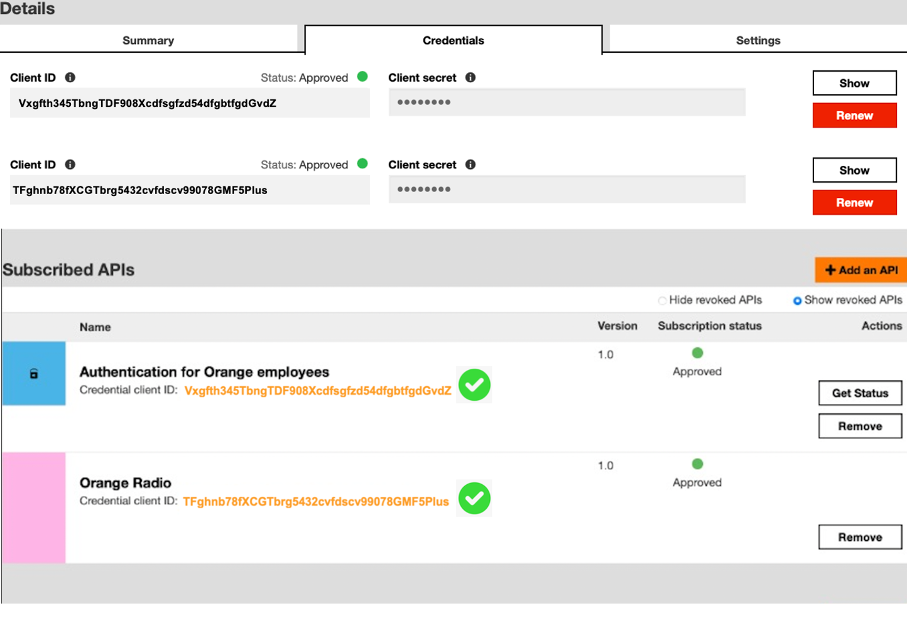How to migrate to multi-subscription applications
Published: May 27, 2024
Why is this migration necessary ?
To improve the security on our APIs, all applications that used only one set of credentials for API subscription will from now on have to handle several sets of credentials, each application requiring unique client ID credentials and client secrets for each Authorization Server (AS) to ensure secure and distinct access.
Using an example application called Test multi cred, this article describes how to convert an multi-subscription application with identical client ID credentials/secret clients pointing to different AS into a multi-subscription application with different client ID credentials/secret clients (one set of credentials per AS). Below are detailed the steps to follow:
In our example Test multi cred application, a warning message appears:
If you no longer need any of your application’s subscriptions, then please unsubscribe by clicking on the ‘Remove’ button next to the subscription.
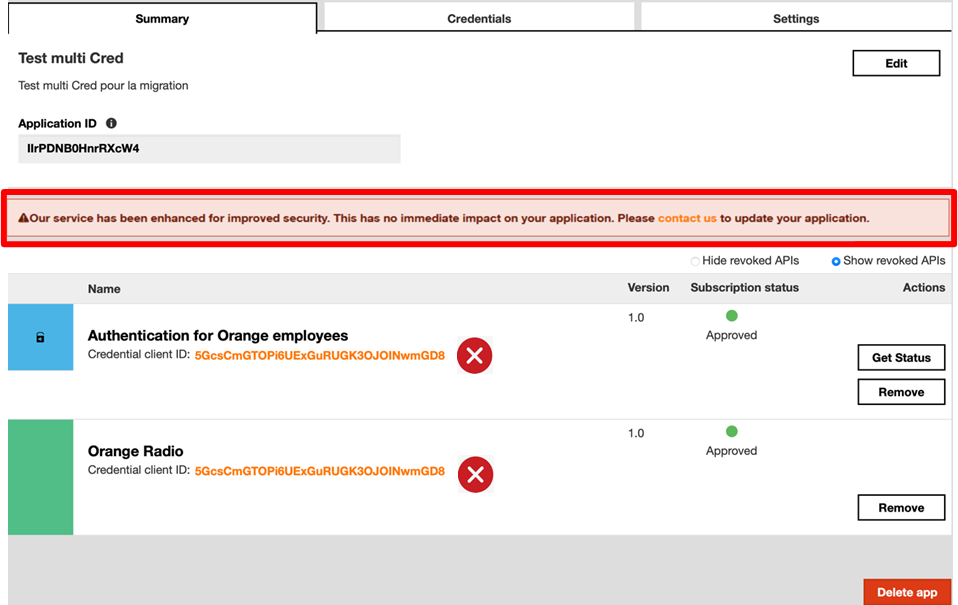
2.1 – Start by creating a new application, for example, “Test Multi Cred 2”.
2.2 – Subscribe to the required APIs, as in your previous application.
2.3 – Retrieve the new Credential client IDs and client secrets for each AS, as they will be necessary for the following steps.
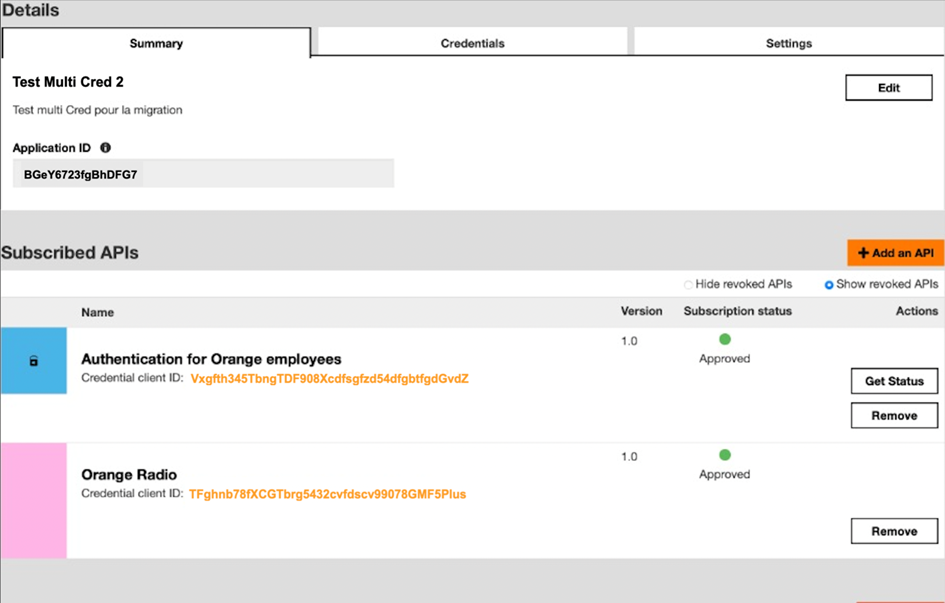
3.1 – Update your application code to replace the old credentials with the new ones.
3.2 – Test the application thoroughly to confirm that it connects to each AS using the new credentials without error.
4.1 – Delete the subscriptions of the previous application:
- Navigate to the API subscription page.
- Use the Remove button to delete each former subscription.
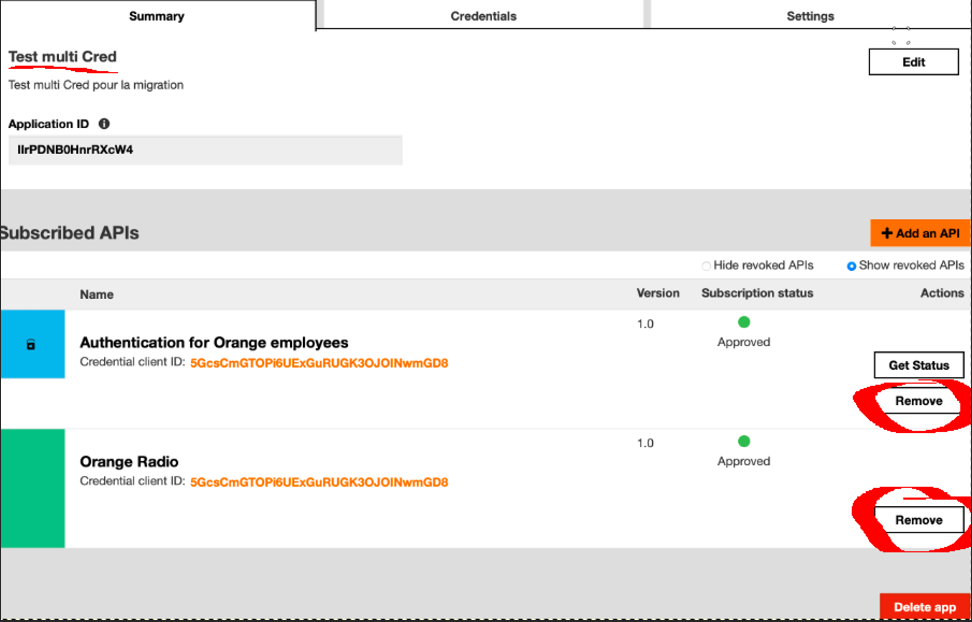
4.2 – Delete the previous application:
- Go to the application management section.
- Select “Test Multi Cred” and use the Delete app option to remove it.
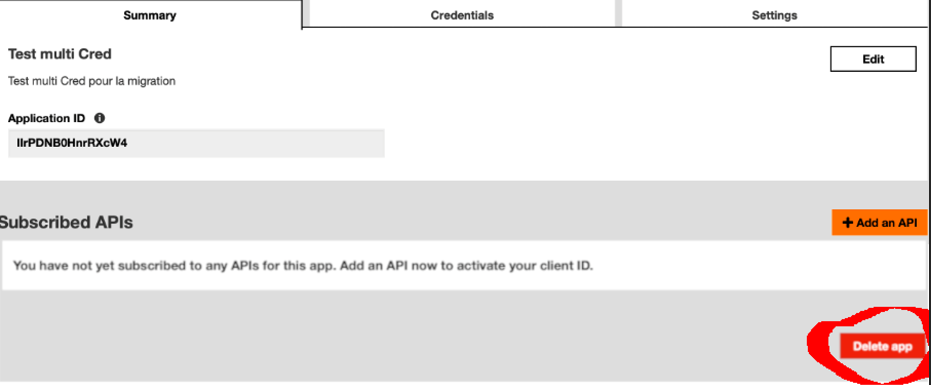
The Test MultiCreds 2 application has now 2 set of credentials, as displayed in the screen shot to the right:
The migration operation is now over. We still recommend that you carry out the following:
5.1 – Confirm that all services are operational with the new credentials.
5.2 – Monitor the application’s performance and functionality post-migration.
5.3 – Provide a channel for users to report any issues or feedback.